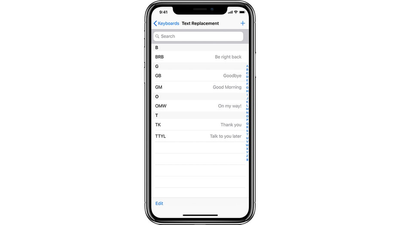
Do you ever wish there was a quicker way of replying to a text or email? There actually is, and I have a nifty little trick up my sleeve to show you how to speed up sending texts and emails.
It's a clever shortcut that saves you time and brainpower when you're on the go. With this great feature, all you have to do is type in a short phrase, and presto! Your phone will automatically replace it with the longer, more elaborate version you create.
For example, whenever I want to refer to my moniker 'CyberGuy," all I have to do is type "cg" and it does the rest. When I type my initials "kk," it converts it on the fly automatically to "Kurt Knutsson." It's simple and saves so much time.
All you have to do is just follow these steps below to unlock the power of phrase-replacing with the Text Replacement feature.
You can create a shortcut similar to these frequently used ones you see below:
Phrase: Be right back
Shortcut: BRB
Phrase: Good Bye
Shortcut: GB
Phrase: Good Morning
Shortcut: GM
Phrase: OMW
Shortcut On My Way!
Phrase: Thank you
Shortcut: TK
Phrase: Talk to you later
Shortcut: TTYL
After you create your shortcuts, now, try opening an email or text message and typing your shortcut, and then press return. You'll see that your phone will now automatically swap that shortcut out for the longer phrase.
Let’s say you now want to delete a text shortcut that you’ve created using text replacement. Here’s how to get rid of it on your iOS device.
Settings may work on other Android devices, although it may vary depending on your Android phone’s manufacturer
For more of my tech tips & security alerts, subscribe to my free CyberGuy Report Newsletter by heading to Cyberguy.com/Newsletter
To delete a text shortcut you created on your Samsung device, access the keyboard settings and remove the desired shortcut entry from the list. Here's how to do it.
If you want to save some time sending texts and emails, go ahead and create some custom shortcuts on your iOS or Android device and let your phone work its wizardry, saving you time and brainpower when you're on the go.
With a little phrase-replacing magic, "BRB" becomes "Be right back," "GM" transforms into "Good Morning," and "OMW" magically expands to "On my way!" So go ahead, unlock the power of text replacement, and let the shortcuts do the talking.
If you ever change your mind, you can always delete the shortcuts just as easily as you created them. Happy texting and emailing.
What are some other time-saving smartphone tricks or features you wish more people knew about? Let us know by writing us at Cyberguy.com/Contact
For more of my security alerts, subscribe to my free CyberGuy Report Newsletter by heading to Cyberguy.com/Newsletter
Copyright 2023 CyberGuy.com. All rights reserved.